When working on a .NET MVC project, it can be helpful to know which version of the MVC framework is being used. There are several ways to determine the version of the MVC framework, including checking the project references, project file, Global.asax.cs file, web.config file, and NuGet package manager. In this post, we'll focus on how to check it using code and display it in the view.
To get started, open your MVC controller and add the following code to retrieve the version of the MVC framework:
string mvcVersion = typeof(Controller).Assembly.GetName().Version.ToString();
This code uses reflection to get the version number of the Controller class, which is part of the MVC framework. It then converts the version number to a string and stores it in the mvcVersion variable.
Next, we'll pass the mvcVersion variable to the view using a ViewBag object. Add the following code after the previous step:
ViewBag.MvcVersion = mvcVersion;
This code sets the value of a ViewBag property called MvcVersion to the value of the mvcVersion variable.
Finally, we'll display the version of the MVC framework in the view. Open your view and add the following code wherever you want to display the version number:
The version of MVC framework used in this project is: @ViewBag.MvcVersion
This code uses the @ symbol to indicate that the following text is C# code, and then references the ViewBag.MvcVersion property to display the version number of the MVC framework.
In addition to this approach, there are several other ways to determine the version of the MVC framework:
-
Check the version number in the project references: Open your project in Visual Studio and expand the "References" node in the Solution Explorer. Look for the System.Web.Mvc reference and check the version number.
.png)
-
Check the version number in the project file: Open the project file (usually with a .csproj extension) and search for the System.Web.Mvc reference. Check the version number in the reference tag.

-
Check the version number in the web.config file: Open the web.config file and search for the assemblyBinding element. Check the version number in the dependentAssembly element for the System.Web.Mvc assembly.

-
Check the version number in the NuGet package manager: If you installed the MVC framework using NuGet, you can check the version number in the "Installed" tab of the NuGet package manager.
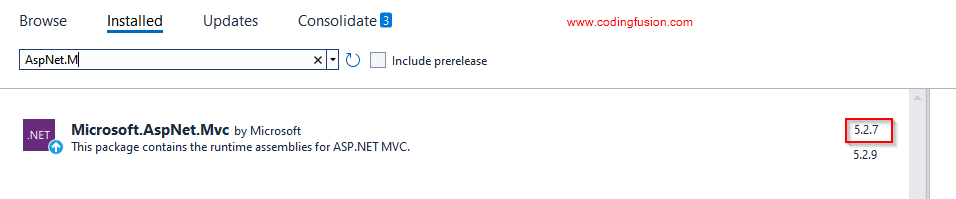
By using any of these methods, you can easily determine the version number of the MVC framework used in your .NET MVC project. By displaying it in the view, you can quickly see the version number whenever you access the page. This can be helpful for troubleshooting and ensuring compatibility with other libraries and frameworks.
It's worth noting that the code above assumes that you are using the Controller base class provided by the MVC framework. If you are using a custom base class, you may need to modify the code accordingly.
In conclusion, there are multiple ways to determine the version of the MVC framework in a .NET MVC project, including using code to retrieve it and display it in the view. By knowing the version number, you can ensure compatibility and troubleshoot any issues that may arise.